Guy
Forum Replies Created
- AuthorPosts
-
Here’s some but a bit pricey: https://www.ebay.co.uk/itm/204143201534
Have you tried a B&O dealer? Or maybe worth a call to AVA services here: https://www.avaservices.co.uk/index.html
That’s very useful thanks Paul. Is your Win10 64 bit? Mine’s 32, which may also be an issue.
I have gone back to B&O support and asked if they can forward the ‘latest’ driver installation files. They have submitted a request to their technical department so if I get a response I’ll report back here.
Guy, My Beoport PC N.Radio worked fine on Windows 10 until the last update, about 2 weeks ago. Since then, though N.Music works and linked sources from my Eclipse also play, N.Radio does not play a station. Installed on an old Windows XP laptop and on Windows xp virtual machine on Windows 10 it all works fine. So as you say a driver may need replacing or it is internal in the software using something that was unsupported and as now been replaced. Paul
Thanks Paul that’s useful to know. If it’s working on your XP and Keith’s Win7 then Win10 may well be the problem. Any chance that you could check the driver versions in Device Manager on both your Win10 and XP PCs?
I might try setting up a Win 7 virtual machine this week on either my desktop or NAS and see how I get on.
Update:
I raised a query with B&O support about the Beoport – specifically asking about the requirement for Registration. Here’s their response:
We would like to inform you that the registration should not be needed anymore, which was removed a long time ago. But just in case, we have attached a regfile, can you try to install it by double-clicking the file?
Also please check the device manager that the USB driver is properly installed. Officially, the Beoport is not supported by WIN10. This is a workaround that we suggest our customers try to see if it can work.
The .reg file that they forwarded was the same as that I had already tried, so that made no difference. For me the .reg file just seems to trigger the full radio station update, rather than recognising the Beoport USB connection.
I think it may well be a ‘driver’ problem with Windows 10, and possibly specific to the 32-bit version. Although the driver that I installed shows up in Device Manager as Beolink PC2 (and the computer says that it is working properly) I am not totally confident that it is compatible, or the correct version.
I will go back to B&O support one final time to see if then can forward the most recent ‘driver’ – in the meantime if anyone knows of a reliable download location that would be much appreciated.
Edit: For info, here are the details of the driver that I have been trying to use – it won’t update automatically but there must be a later version than March 2002 – can anyone help?
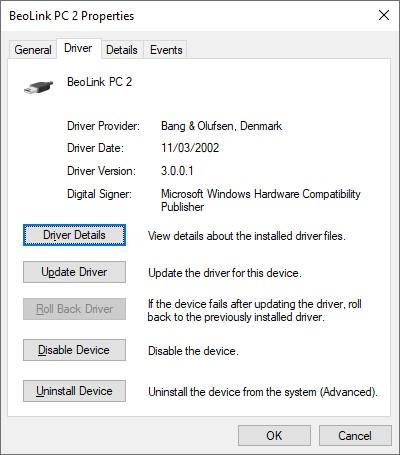
In your Google Account Manager Security Settings, are there any indications that Google is blocking access? It should show any security activity or alerts, and there may be useful info in the ‘Third Party Apps with Account Access’ section. You may need to set up an App Password – I had to do this for a couple of apps (albeit not B&O related) when google brought in forced 2FA.
As for the headphone socket, I dont know if it’s a relay or just a switch built-in the jack socket.
I was just looking at that as the thread updated. According to the service manual the headphone socket has a physical switch that connects PL pins 4 to ground – there is no relay.
Great news that it’s all working Julian – enjoy your new speakers! ?
EDIT: And I think that the MCL2P uses Powerlink pin 1 to trigger, not 4. This would also explain why I could never use my BC2300 Mute button to mute the speakers when I had an MCL2P as an amplifier.
When you say that you ‘had it connected to a BL converter and was playing through some Beovox’, do you mean that you were using an ML/MCL converter as a Passive (amplifier) using its PL input, and were you connecting it to the BC2500 using the same PL Mk3 cable that you are trying to use with the Beolabs?
No problem. I assume that the 3.5mm PUC cables just weren’t suited to crimping into an RJ45 plug. To be honest I am generally averse to removing original plugs and connectors and prefer to make or buy adaptors, thus retaining the option to swap back. In this situation I would probably take a spare RJ45 patch cable and cut one end off, then buy a 3.5mm socket and solder to the appropriate network cables.
Further to this – I checked against the BV10 and BV11 service manuals. For the IR PUC with 3.5mm plug the tip is the IR signal. For the RJ45 version, pins 5 and 7 are the IR signal (pins 6 and 8 being ground) – here’s the page in the BV11 manual:
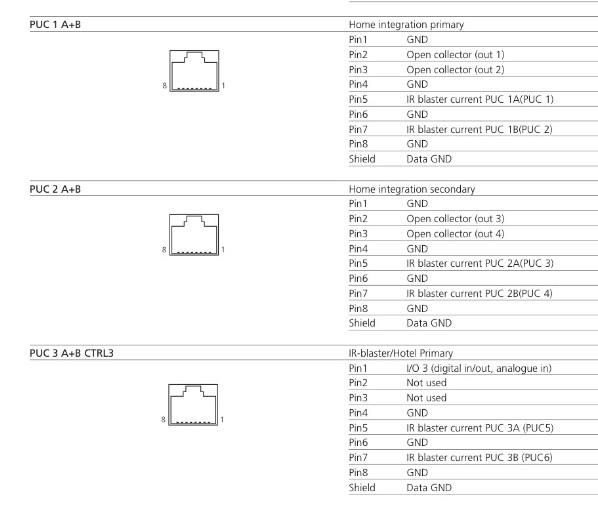
Here’s the page from the Beolink Handbook v1.9. It shows the adaptors also, but doesn’t actually map the connections across to confirm polarity (click to enlarge):
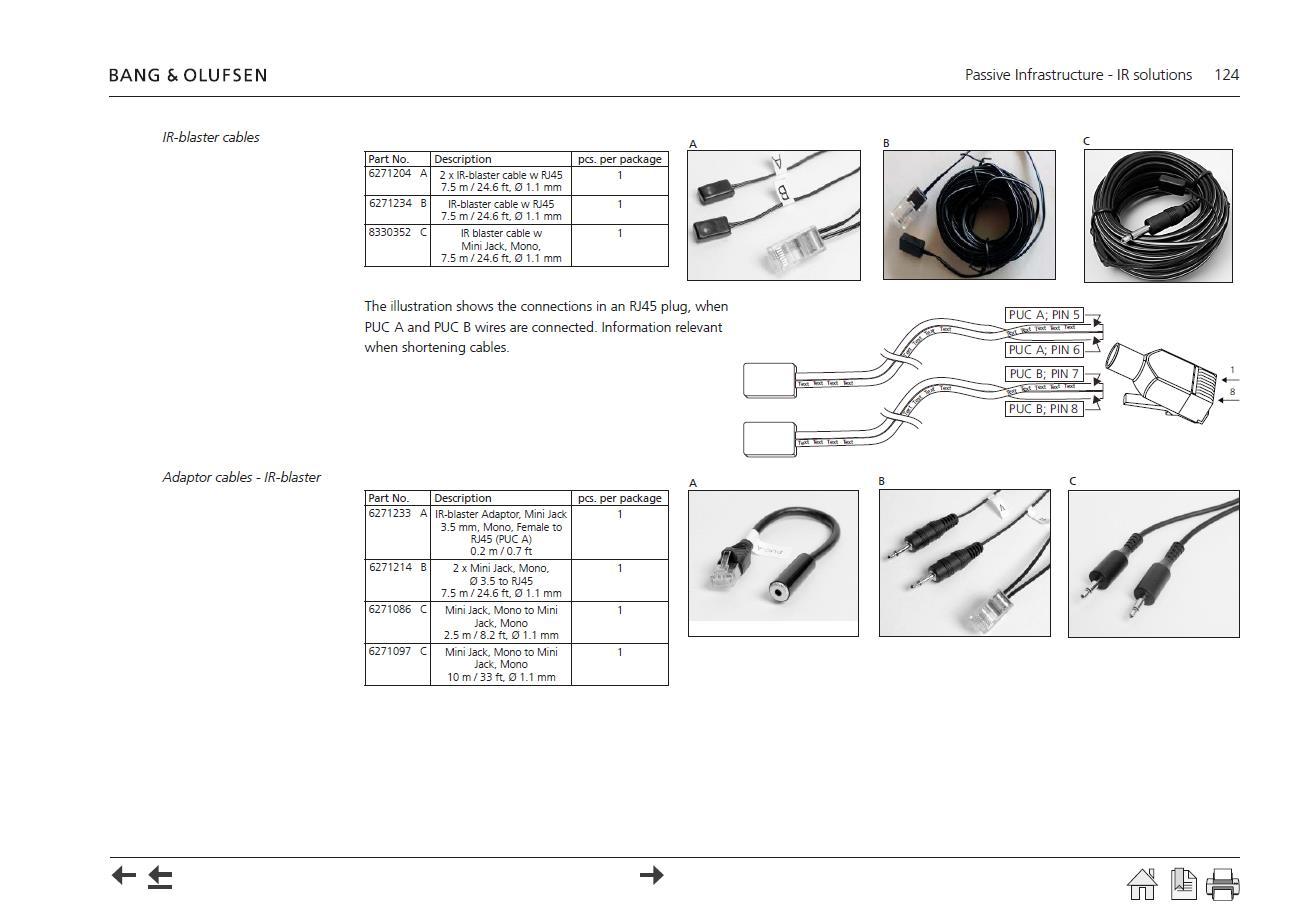
But are you saying It can not be turned up with a simple key on the remote and fed by power link? So long standalone Passive….
Sadly no – if you look at the Passive’s circuit diagram this shows that the Powerlink input doesn’t even go through the volume control (or Bass/Treble) circuitry. Instead the PL signal is passed almost directly to the output amplifier circuit.
To use the Passive as a stand alone you could make an adaptor to connect to the ML socket but you’d have to turn on and control with the Test Mode, and the sound quality would be impaired because the ML socket is expecting a ‘balanced input’ (basically a +ve and -ve sound signal, rather than signal and ground.)
MCL2AV is the way forward … but it would be great to avoid extra boxes (plus the MCL2AV would need its own 15v power supply – but if you used an MCL2P instead of a passive then then this has a 15v output especially for the MCL2AV).
Nothing’s simple – but it’s fun to try!
My further investigations: as I have a Beocenter 7700 I tried to use the MCL2A as it was intended. Beocenter has no speakers at all. Speaker ribbon from speaker 1 or 2 (didnt change anything) to the white box and there, IR eye hard wired and beovox connected.
BeoCenter 7700 was meant to be operated with MCL82 – the forerunner of the MCL2 system – so this could explain the incompatibilities – you just got lucky that ‘mute’ works!
Did you try Test Mode on the Passive?
About the passive in Masterlink configuration, is it possible to feed the box throut Masterlink (I know they are Line in/out wires…) or does the masterlink need some sort of handshake protocol or trigger current to start.
I think it’s the same problem as trying to power a BL3500 via just ML. From the Passive Service Manual, however, you should be able to ‘open the ML path’ by pressing MENU 0 3 PLAY (GO) on the remote – so you could try this to see if your eye is working.
My goal is to have a standalone thing made of amplification with the passive, control with the eye (on/off, volume, bass, treble) and speakers.
The easiest way to do this would be to add an MCL2AV together with the sensor. This would give you full control and extra inputs. I used to have a stand-alone system running like this to provide speakers for my PC.
Connectig the green to +5V (from computer USB) and brown to 0V. Played with the remote. Nothing. That IR eye came with a second board declared as faulty. Tried the same. Nothing.
As I said I am not 100% sure that this is a valid test. I am fairly certain that Green is +ve, and Brown ground, however! Maybe connect back to the Passive and give the TEST MODE a try to see if that works.
Bonus question: when is the Masterlink socket used in these boxes, seem like every time somebody want to use them the answer is “find yourself a fully wired PL cable”.
I didn’t answer this bit above.
The ML socket is used when the Passive is used in a link room as part of an ML system. The only input (data and audio) will be the ML socket, and the output (to passive speakers) will be controlled by connected IR eye.
Conversely, if the only input to the passive is via PL, then it is just acting as a dumb amplifier and no control is required (or indeed possible).
So you can connect either ML and IR eye, or just PL.
Interesting project!
I think that your IR eye wiring may be incorrect:
- On the MCL2A transceiver the Green wire is for +5v. (Green became IR data in later devices, such as BS3 sensor)
- I think that the White wire is IR data (but if that doesn’t work, try Yellow!)
- Brown is indeed Ground
Leave Grey and Yellow (or White) unconnected.
Guessing again, but to test the IR-eye connect a 5v supply to Green (+5v) and Brown (Gnd) and transmit with a B&O remote. A red LED should glow in response.
However, despite all that I have said above I am unsure whether the Passive will respond at all without an ML connection.
Not working for me either. Some stations show ‘opened’ under status but won’t play.
November 8, 2022 at 11:13 am in reply to: old Beosound 1 Japan version change radio frequency? #10943It was the Service Manual that I took those pictures from:
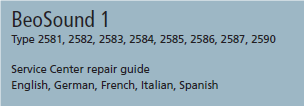
There is a separate document called the ‘Onsite Service Guide’ to which you may be referring.
November 7, 2022 at 4:45 pm in reply to: old Beosound 1 Japan version change radio frequency? #10867I have a old Beosound 1 with Japan version; The radio frequency is like from 76 to 90; Can I change the radio frequency to the normal one like 87 to 108?
I have had a look at the manual and I don’t think it’s possible.
If you look at the ‘specification’ section, the Japan version gets a specific mention in the Tuner section, whish suggests to me that the actual tuner hardware is different: (none of the other country versions gets specific mention here)

Edit: Also if you look at the ‘Available Parts’ list, you will see that type 2584 has a different part number for the 01Module – the main PCB including radio:
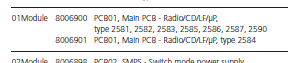
But if you do remove the two extra pins keep them somewhere safe so that future users of the Beogram can use datalink again! ?
November 5, 2022 at 11:13 am in reply to: BeoVision 7: change/switch assignments on Ben 4 remote #10749For a TV as complex as the BV7, it is well worth reading the manual in detail in order to adjust the setup to your preference.
The B&O support site shows several BV7 manuals here: https://support.bang-olufsen.com/hc/en-us/articles/360041950191
So it is well worth working out which version of the BV7 that you have (from the Type Number) and then reading the correct manual in depth. You will need to look at the ‘TV Tuner Setup’, ‘Connections’, and ‘Registering Additional Equipment’ sections, as a minimum.
Once you have had a look through the manual, come back to the forum if there is anything that you don’t understand, or can’t get to work as expected. It can be quite daunting if you are new to B&O! ?
- AuthorPosts
